|

 |
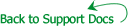 |
| Problems Opening or Saving
Workbooks |
 Excel
takes a long time to open or save a specific workbook Excel
takes a long time to open or save a specific workbook
 When an Exel file is double-clicked in Outlook,nothing happens When an Exel file is double-clicked in Outlook,nothing happens
 Getting
message that displays "File is locked for editing" Getting
message that displays "File is locked for editing"
 How to password protect an Excel File How to password protect an Excel File
|
Excel takes a long time to open or save a specific workbook
Problem: Client saves a workbook and it takes an unusually
long time to save. – OR – Opening a workbook takes
a long time.
Resolution: This problem can occur for several reasons:
Scenario #1: File is saved in a version other than Excel
2000
(1)
Click on File then Save As
(2) Check the version in the Save as
Type drop down box. Files that are saved in Excel 97/2000 or
other older versions take longer
to save and open than regular Excel 2000 files.
Scenario #2: Large file with a lot of formulas
(1) Click on Tools and then Options
(2) Click on the Calculation
tab
(3) Make sure that Calculation is set to Manual. If it’s
set to Automatic, this slows down Excel because it needs
to recalculate every formula when the file is opened and saved.
(4)
Click on OK.
When an Excel file is double-clicked in Outlook, nothing happens
Problem: A client double-clicks on an Excel attachment and
either nothing happens or Excel opens but the file doesn’t
show up.
Resolution: This problem can be resolved one of two ways.
Method 1: Incorrect File Association
(1) Open My Computer.
(2) Click on View and then select Options
(or Folder Options).
(3) Click on the File Types tab.
(4) Scroll down and select the “Microsoft Excel Worksheet” file
type.
(5) In the lower left portion of the window, make sure that
it opens with “Excel” and not some other problem.
(6)
If it says anything other Excel or is blank, then the file association
is incorrect and needs to be corrected.
a. Click on the Edit button.
b. Double-click on Open.
c. In the Application used to perform action
field, make sure that you have the path for EXCEL.EXE. Click
on Browse if necessary
and find the file. It is usually in the C:\Program Files\Microsoft
Office folder
d. Click on OK three times and try again.
Method 2: Excel has Ignore Other Applications checked
(1) Open Excel
(2) Click on Tools, select Options and then click
the General tab.
(3) Under Settings, makes sure that Ignore other
applications is unchecked.
(4) Click on OK.
Getting message displaying “File
is locked for editing”
Problem: Client gets error message when trying to open up an Excel
file.
Resolution: If the file is located on the network, find out the
UNC location and notify LAN third level so that they can tell who
has the file open. If the file is located on their local hard drive,
file might be hung up and they will need to reboot the PC.
How to password protect an Excel file
In order to password protect an Excel file, do the
following:
(1) Click on File and select Save As.
(2) In the Save As window, click
on Tools and select General Options.
(3) The following window will
appear:
(4) Information about passwords: Passwords are stored within
the file internally, which means that if a password is forgotten
it
cannot be recovered! Also passwords are case-sensitive.
(5) Click
on OK and the file is not password-protected.
|





